Banned Drivers
Tuesday 02 May 2023
Following requests from our customers, we have created a feature that allows you to flag a driver as “Banned”.
The flag might be used where a driver has not achieved standards expected by the company, and flags this to other locations, or areas of the business giving important intel that could prevent accidents or personnel issues. Equally the flag could highlight that although banned at one site, with training they could be used in alternative roles.
The Banned driver Flag can be seen:
- When using the “quick check” option on the Vision Uploader
- In the Holding area
- On the driver profile
How to apply the “Banned” Flag
The feature is available to all accounts.The "Banned” flag can be added to drivers by users with the Advanced Editor, Company Admin and Primary contact roles.
Go to Manage my drivers and search for the driver to whom you want to apply the “Banned” flag.
Go to the driver profile, make the driver inactive and set the “Driver Banned” section to “Yes” adding a comment to make it clear why the driver has the flag set:
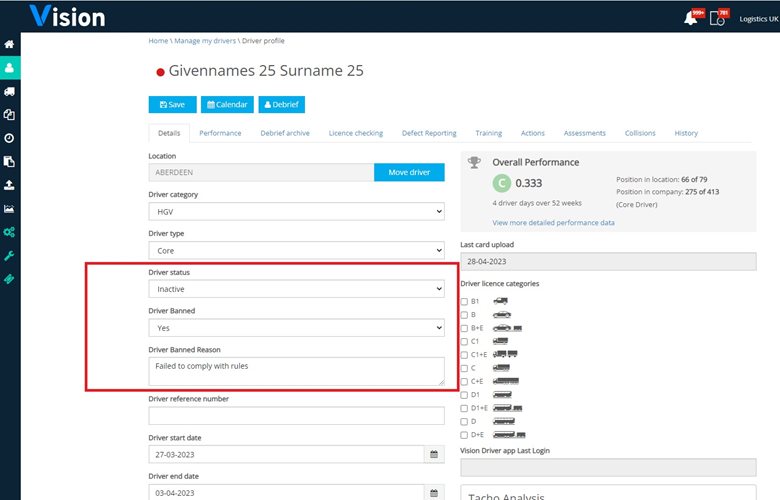
The driver will show as inactive in the Manage my drivers pages.
Should the driver appear at the company again, uploading their card through the Vision Uploader, the “Quick Check” will show a message to say that the driver is “Banned”
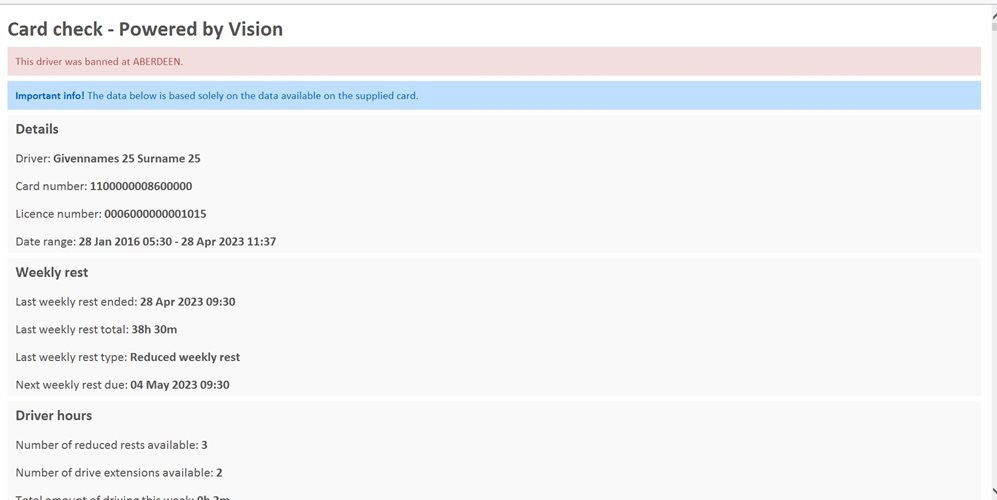
If the driver uploads their card to the account through any method they will appear in the Holding Area like this:
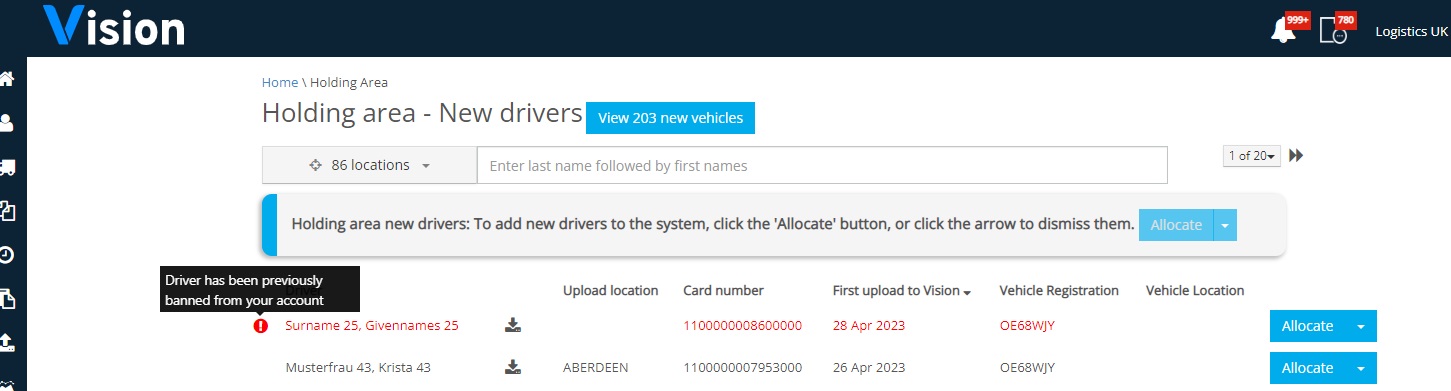
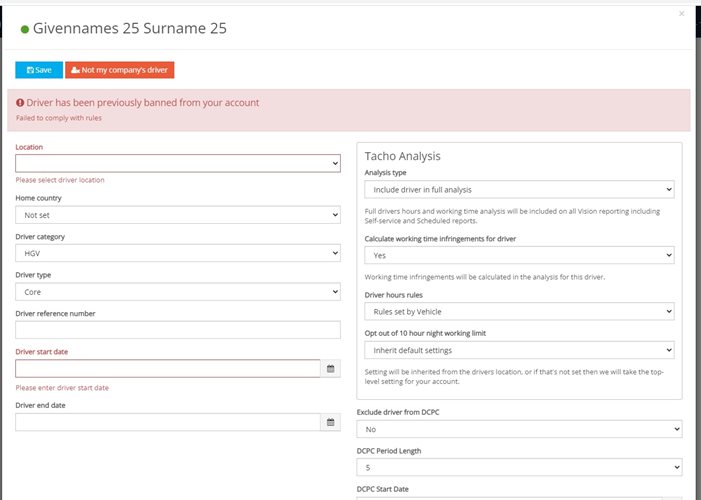 You may choose to use the driver and allocate them to Vision, in which case they will show as active, but their “Banned” status will remain on their profile and will show in the profile history:
You may choose to use the driver and allocate them to Vision, in which case they will show as active, but their “Banned” status will remain on their profile and will show in the profile history:
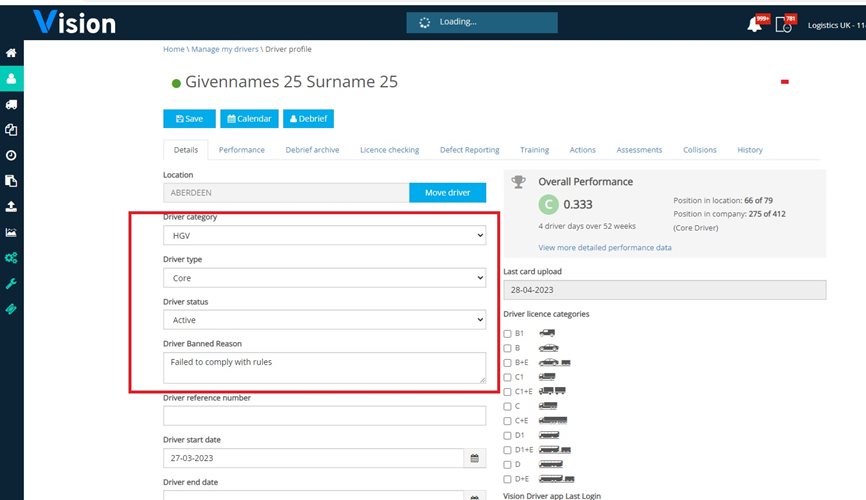
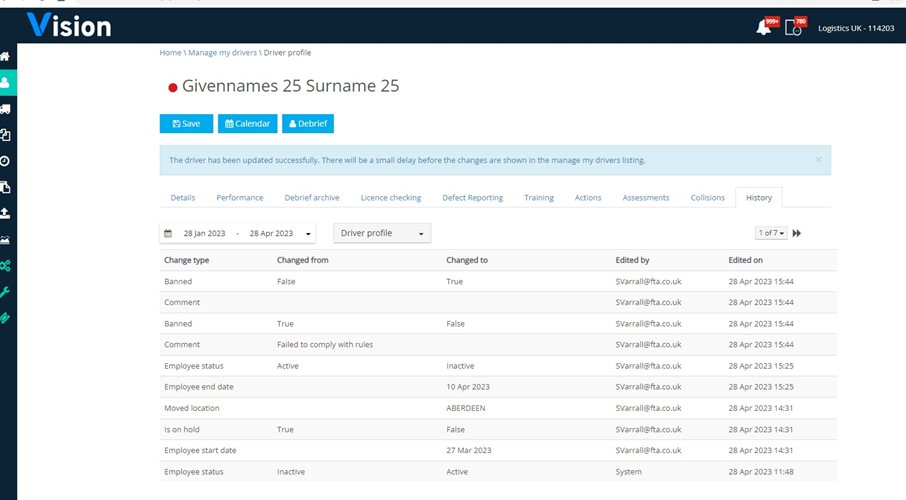
To “Un-Ban” a driver change the “Driver Banned” section to no, and save:

Banned Driver Report
A report is available in Management Summary report group that lists all those drivers that are banned, who banned them and why:
