Vision Self Admin- Location Hierarchies
Thursday 03 February 2022
This new feature available under Manage Locations allows companies with more than 1 location to set up and build their own reporting hierarchies initially for Dashboard reporting and user permissions. Self service and scheduled reports will be updated to use these hierarchies later in the year.
If you make changes to hierarchies and you need this to be reflected in self- service and scheduled reporting, you MUST notify tachosupport@logistics.org.uk so that they can update your self- service and scheduled report groups.
To use this feature, you will first need to have access to Vision Self Admin.
Getting to your hierarchy pages
Go to Vision administration and select Manage Locations:
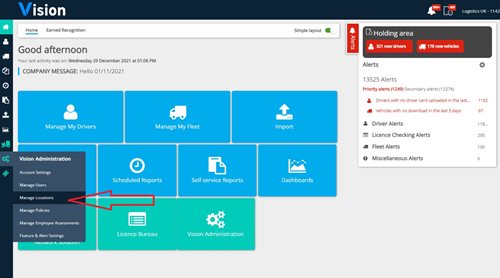
And then select Manage Location Hierarchies:
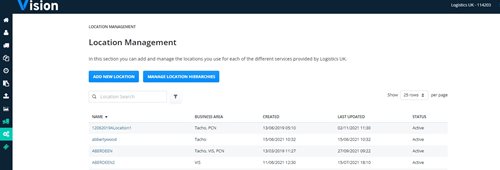
Hierarchies previously created by Logistics UK will be displayed on the front listings page and will continue to apply to those areas they applied to prior to the changes. If you have never used a hierarchy, then this page will be blank.
Editing a pre-existing Hierarchy
You can update your current hierarchy by clicking on its name:
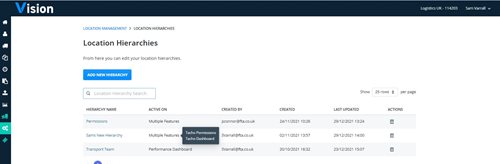
You will be taken to the Hierarchy structure page where you will be able to update, edit and delete groups by clicking the pen icon or the bin icon, and add or remove locations by dragging and dropping the locations on the left hand-side into a group, or by clicking the cross adjacent to the location name to remove it:
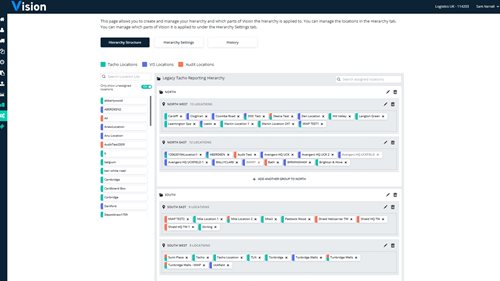
Please be aware that if your hierarchy effects Tacho, VIS, PCN or Audit “Permissions” and you delete a group you will be offered 2 options.
The options are asking if:
- A) Do you want users that are given access to a whole group of locations, and automatically inherit new locations added to that group to keep those locations once it is deleted,
- B) Do you want those users to lose access to those inherited locations once the group is deleted?
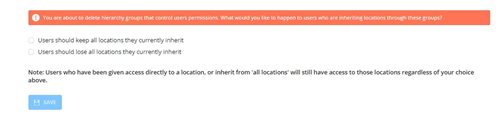
Users that have just been given access to individual locations rather than groups of locations will not be affected.
You can also amend the features that your hierarchy applies to by clicking Hierarchy settings:
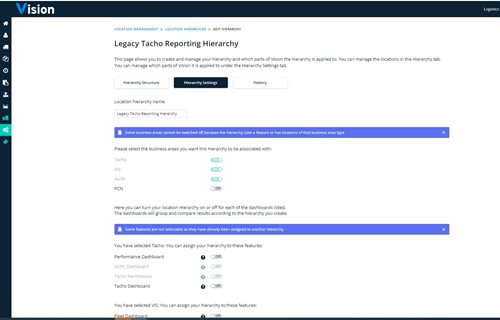
Here you can toggle features on or off according to your requirements. Again, if you turn off Tacho, VIS, Audit or PCN permissions you will be given the same options regards users that inherit locations explained above.
Creating a new Hierarchy
Go to Manage Locations and click “Add New Hierarchy” following the set up wizard first adding a name, and then selecting the business area and then the features that you would like the hierarchy to apply to:
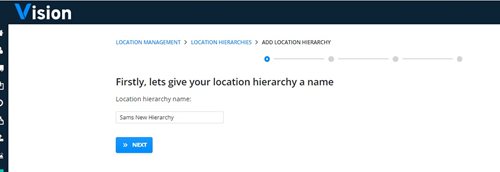
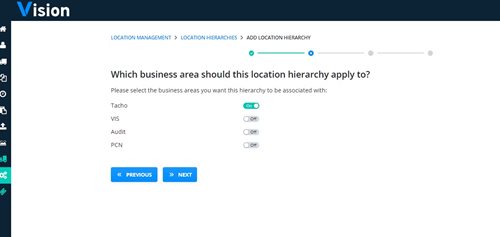
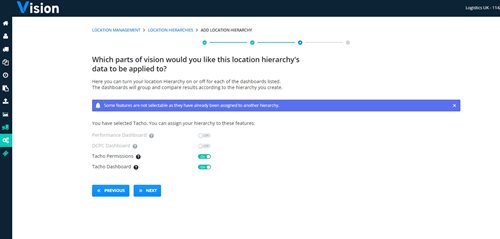
Only features that are part of the business area you have chosen will be available to switch on.
Features can only be assigned to one hierarchy so if you are trying to assign a feature and it is “greyed out” it means it is already assigned to a different hierarchy. If you would like a “greyed out” feature to be assigned to your new hierarchy then you will need to remove it from the other one.
Once you have named your hierarchy, picked the business area and selected the features you want it to apply to, select next so you can start to build your hierarchy.
The hierarchy can be built with a maximum of 3 levels. The bottom level being the place where your locations are added:

To begin click “+ Add a group to (Name of your hierarchy)”
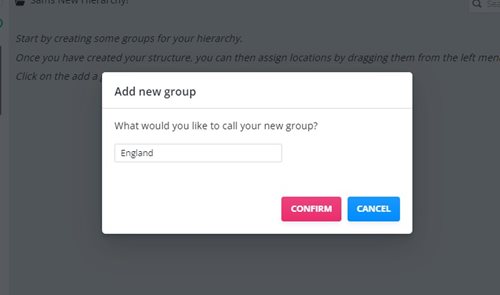
Confirm the name and then continue to add levels until you get to the level where you would like to add your locations:
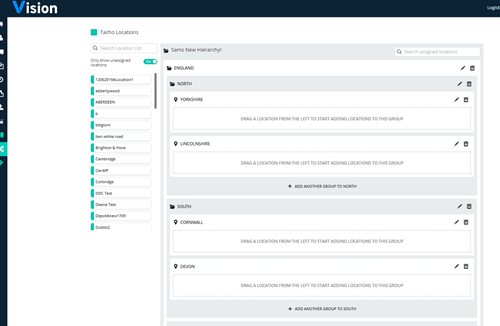
Then add in your locations by dragging them in from the list on the left:
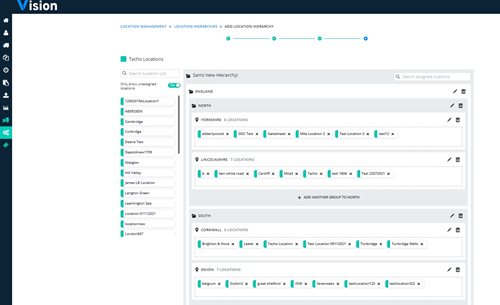
Once you have added your locations click save. Any unallocated locations will remain on the left-hand side of the screen.
If you want to see all your locations adjust the switch above the unallocated locations to Off to show all locations. It is possible to add a location to more than one level if that is relevant for your hierarchy. When this happens in the location list that location will display an icon:
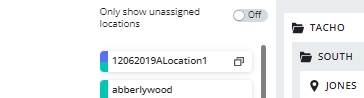
You can search for a location within the hierarchy by using the search facility at the top of the screen.

Housekeeping
Changes to hierarchies applied to reporting dashboards will update over night
Changes to hierarchies for “Permissions” will update immediately
If you make changes to hierarchies and you need this to be reflected in self- service reporting, you MUST notify tachsupport@logistics.org.uk so that they can update your Self service and scheduled report hierarchy. Changes you make in self admin will not affect self- service and scheduled reports until later in the year.